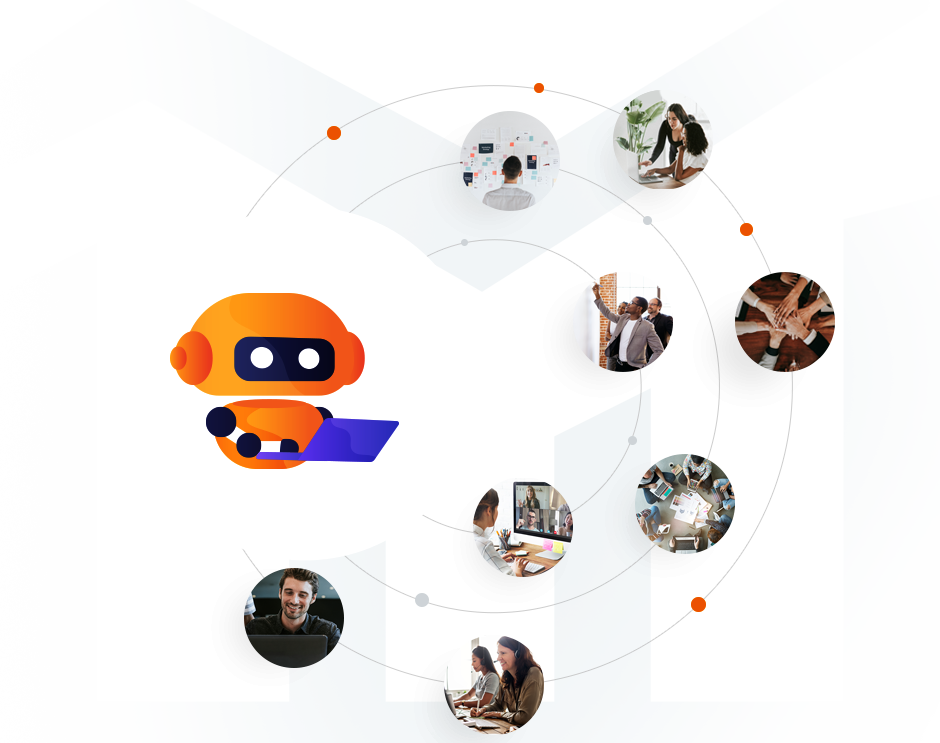STOP Burning Up Your Time & Profits with PPC
Let us do the heavy lifting in running, operating, and managing the complexities of your PPC Advertising while you focus on building and operating your Amazon business.
Our team utilizes advanced AI-optimization technology coupled with a combined 30+ years of PPC advertising experience.
We have a passion for and are determined to build Amazon businesses. The only question is, will it be yours?
With PPC Logic, everything flows! Sales are up, Profits are up, and my stress is down. My only regret is I didn’t find them sooner.
Henry C.
Amazon Seller
We’ve Cracked The PPC Code
and we want to make our advanced technology available to you.
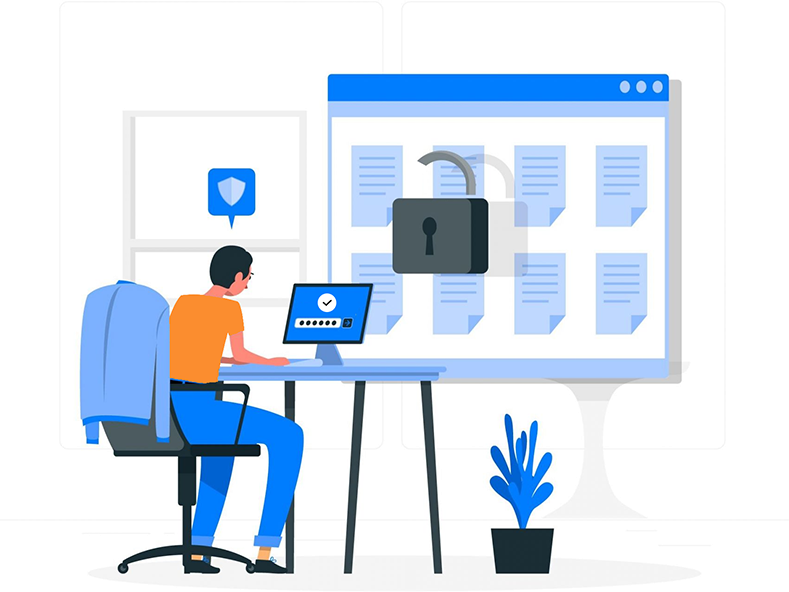
This is a complete ‘done for you’ PPC management service known as PPC LOGIC.
PPC Logic is the ultimate ‘stress-free’ ad service that will create and manage your Amazon ad campaigns to achieve higher organic rankings, greater sales, and an increased bottom line, all while allowing you to focus on profitably running your business.
Join us and discover how you can turn your PPC on Amazon into an advanced, strategic ranking weapon without bleeding your profits or demanding any of your time.
Discover how we’ve cracked the PPC code & what it can do for you.
Complete Keyword Research and Discovery
Managed by Our Highly Trained PPC Experts

Exploration
Our advanced AI algorithms explore all possible ASIN/search query pairs of your product’s landscape, in a fully controlled manner.

Prediction
Machine learning predicts and executes appropriate conversion for each ASIN/keyword pair daily.

Competition
Machine learning adapts daily each ASIN/query’s bid to the strength of the competition.
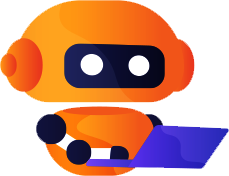
Advanced AI Technology
Maximizes Your PPC

Piloting
Technology computes in real time a feedback loop that adjusts each bid to your advertising performance goals (your ACOS target).

Target & Campaign Setting
Machine learning adapts daily each ASIN/query’s bid to the strength of the competition.

Advanced Product Targeting
The PPC Logic’s algorithm automatically dials up advertising efforts on prioritized products. It can also buy ad placements near competitive products, fueling growth and expansion.

Keyword Selection & Campaign Structure
AI + Human Expertise gives us the power to rapidly oversee your entire advertising universe, selecting and adjusting keywords and campaign structures in near real-time to stay ahead of changing conditions.
We’ve been selling on Amazon for 7-8 years now. I was spending a lot of time managing PPC and was looking at employing someone to manage it for me, but found PPC Logic and the price and skillset we saw there was exactly what we needed. The onboarding with PPC Logic was very straight forward. We just handed things over and they took it over very easily. We’ve been with PPC Logic for about 4 months now, and the results are great. For the products we want to be more aggressive on, we’re seeing increased sales, and for the products we wanted to get more profits on, we are seeing better and better ACOS and more and more profits! The personalized service is awesome, and they help explain things on PPC, but also pointing us in directions on how to improve our listings and keywords that are connected with our PPC, all geared towards helping our business grow.
PPC Logic Customer Service is fabulous…
Looking at what we got with PPC Logic in just one month, we got more profits and more of a payout this month, so that was fantastic
IMAGINE, your PPC sales are increasing daily but at a realistic targeted ACOS.
…and your organic sales are rising proportionally and at full profit! (Yeah!-fist pump)
You then realize the best is yet to come because, you now know you can scale your business profitably and with confidence.
Best of all, you’ve given yourself the priceless gift of time. That’s right, because with PPC Logic you will hardly spend any of your own time to make this all happen.
Instead, you will have spent your time productively building your business and enjoying more time for yourself and your family. Isn’t that the real reason for all this in the first place?
HUMAN EXPERTS, AI POWER
Our team utilizes advanced AI-optimization technology, coupled with a combined 30+ years of PPC advertising expertise to provide one of the highest-performing managed solutions in the market today.
AI gives us the power and speed to make decisions no mere human or group of humans could. Our proprietary AI is merely a tool to help our experts be far more efficient than they could ever be without it.
Looking for a solution for your Advertising needs on Amazon? You may have found it in PPC Logic.
Together with our AI tools we do the heavy lifting in running, operating and managing the complexities of your PPC advertising, while you focus on building and operating your Amazon business.
It’s a partnership that only gets better and better as you go.
WE’VE CRACKED THE PPC CODE
We are Amazon Sellers too and we knew there had to be a better way. We searched and researched and finally, we cracked the code.
Our ramp-up process is designed to empower you, or your technical team, and outfit you with the tools needed to succeed.
It’s not a boast.
PPC Logic is a complete ‘done for you’ PPC management service. Dare we say, it’s the ultimate ‘stress-free’ ad service. One that creates and manages your Amazon ad campaigns to achieve higher organic rankings, greater sales, and an increased bottom line — all while allowing you to focus on profitably running your business.
Yes indeed. Code. Cracked.
The Ultimate in PPC Ad Management on Amazon
A collaboration of highly skilled, veteran PPC experts with advanced AI machine learning
dedicated to helping Amazon Sellers, increase their sales and profits