Please invite the PPC Logic Seller Central user and add the mandatory User Permissions
This is a mandatory step needed for our software to be able to connect to your Seller Central account allowing you complete control of campaign setup from the PPC Logic app. Please note that this is a mandatory step and failure to complete will result in not being able to operate any campaigns into PPC Logic.
In order for you to be able to manage Amazon ads in PPC Logic Self-Service App, we will need to have access to your Amazon Seller Central account through a designated PPC Logic user and thus we kindly ask you to grant us access by inviting and assigning the right user permissions. To that end, please go through the following steps :
- Log into your Amazon Seller Central account as administrator user and go to Settings – > User Permissions ( top right cogwheel icon )
- Invite a new user through which PPC Logic will have access. Please use the following details :
- Name: PPC Logic
- Email: us01@ppclogic.com
- Refresh the page a few times and make sure that the new PPC Logic user is now under the “Current users” section
- Click on “Manage Permissions” button for this user
- In the next screen assign the following permissions:
- Advertising – > Campaign Manager , add “View & Edit” checkmark

- Reports – > Product Ads Performance Reports, add the “View” checkmark

- Performance – > Selling Partner Appstore, add the “View & Edit ” checkmark
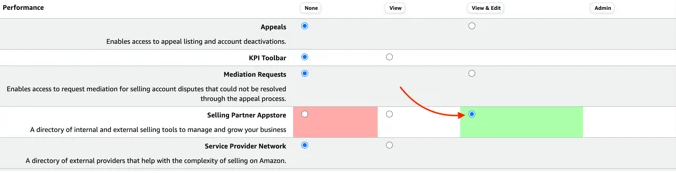
- Once all 3 permissions have been added, scroll down to the bottom of the page and click on the “Continue” button two times to save the new settings.
